Create an Account
The first step to joining BridgeCast is to create an account.
All you need to register is your email address, and then to create a password.

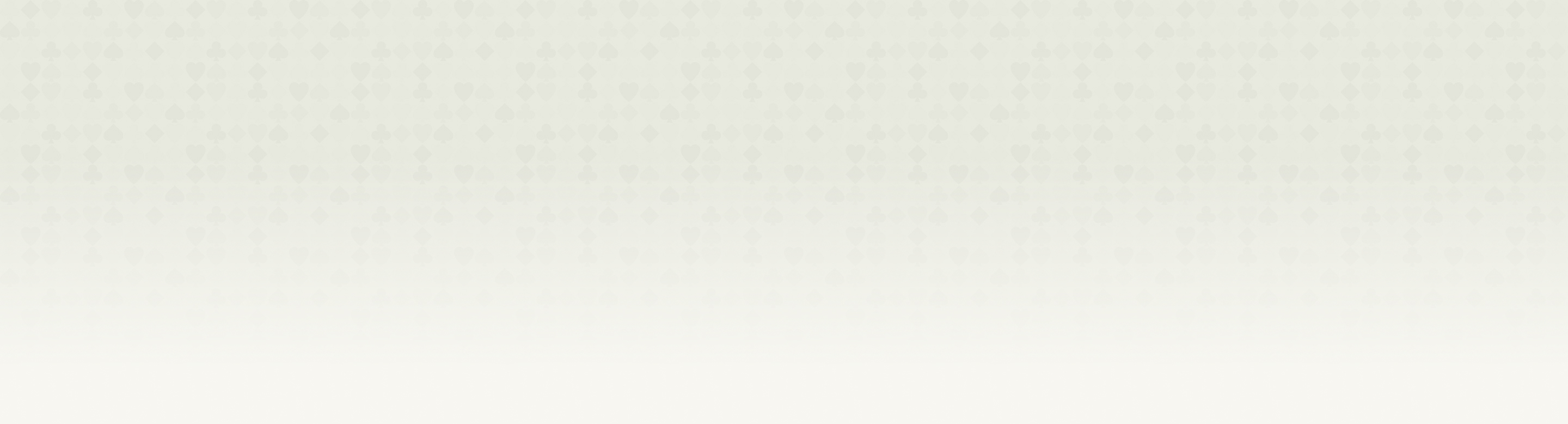
BridgeCast is a community of Bridge players who want to improve their bridge game with world-renowned Bridge player and teacher, Andrew Robson. Our platform is built around a monthly video subscription, where you choose your level and frequency of learning.
The first step to joining BridgeCast is to create an account.
All you need to register is your email address, and then to create a password.

Once you’ve created an account, choose your subscription level.
If you need help deciding your level, take a look at the our Levels pages, or alternatively try our Level Finder to help point you in the right direction.
You can also choose whether you’d like to receive a new video from Andrew on a daily basis or 3 times a week on the ‘Lite’ subscription.
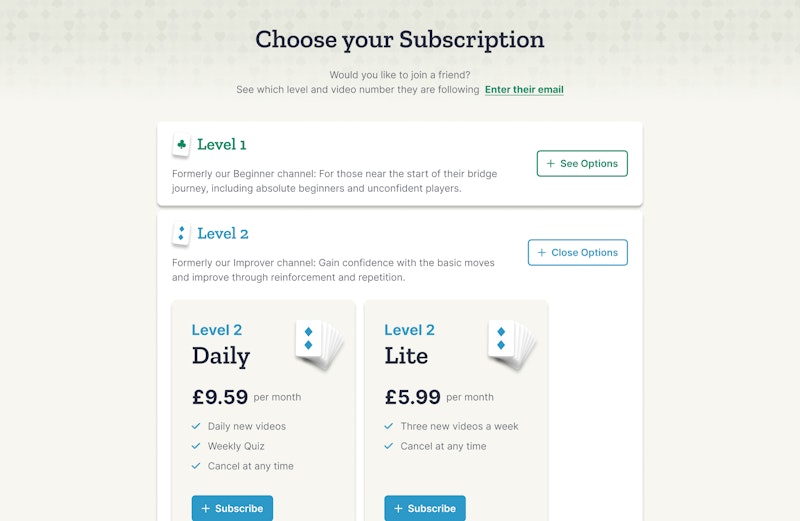
Once you’ve decided on a level, you’ll be asked to choose which video number you want to start at.
Levels 1 and 2 are more like linear courses, so video number 1 will usually be your suggested start point. However, you can also choose from one of our other suggested starting points based on your experience. Alternatively start anywhere you like!
When joining Level 3 or 4 we generally advise people to start with the most recent videos (highest number), as these are not courses. But there are other excellent joining points available as well. Try our Level Finder for help. There are also specific points to join at if you want to access the videos related to one of Andrew's acclaimed Bridge books.
If you join at the most recent video and like what you see, you can also add access to previous videos by using our BridgeCast Archive.
Don't forget, if you don't start at the right place initially, we can help you to change to find the best point for your needs. BridgeCast is very flexible and you can contact us at any time for help.
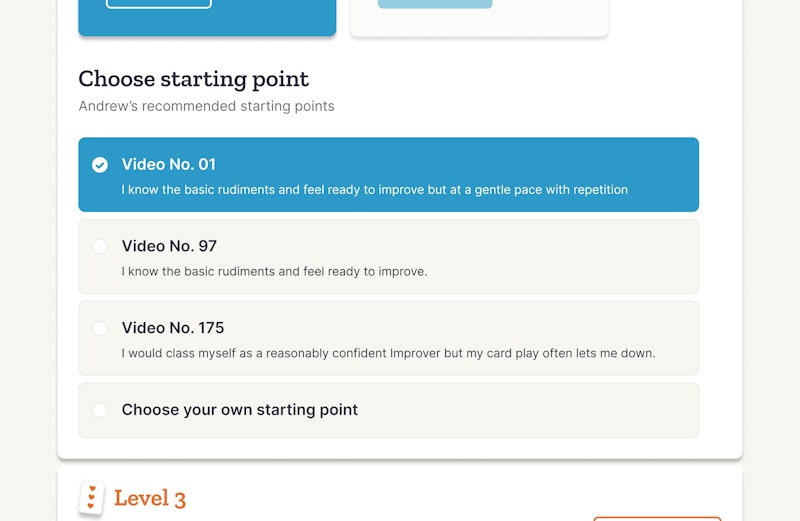
At this point, we’ll then ask you to complete payment with our payment partner Stripe.
You’ll be redirected to their portal in order to safely and securely add your payment details and activate your subscription.
Once your card details are added, the subscription payment will be taken automatically every month, but don't forget you can cancel future payments easily at any time from your account, or by emailing us.
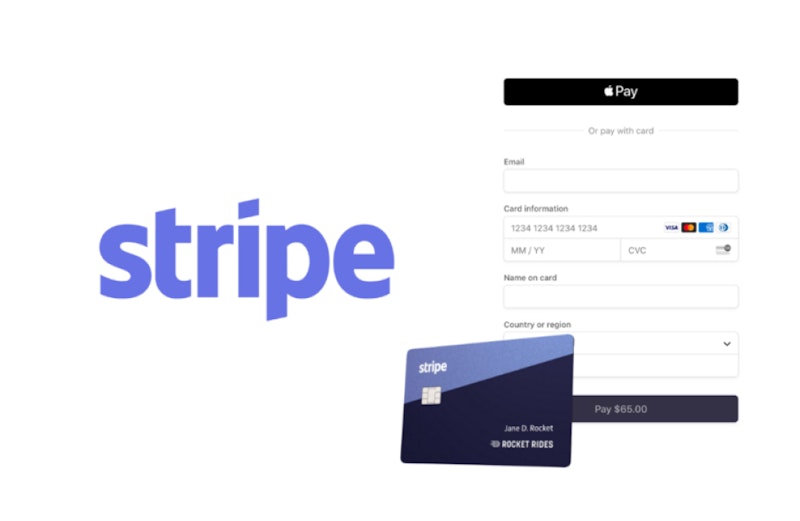
Once you’ve subscribed, you’ll have access to your account area. This is where you’ll find your latest videos on your Dashboard.
When you open our morning email announcing your new video(s), the email will link to your Dashboard where you will find your new video(s) waiting for you to watch.
As well as this you’ll find a number of other options to choose from...
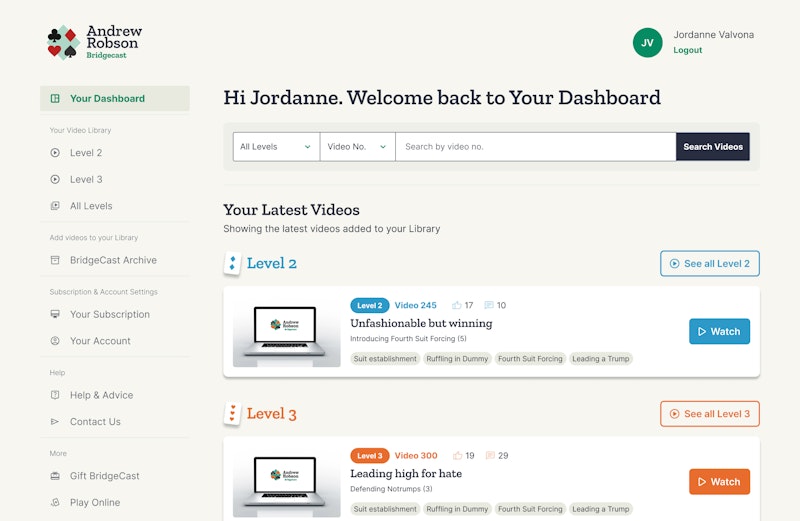
As time goes on, through your subscription (and also through our BridgeCast Archive if you choose), you will build up a growing library of videos you can access. From the Video Library menu, select the channel of your choice to find full listings of videos you have built up.
You will also be able to search and sort through them using "Tags" (subjects) or by video number, or "watched/unwatched". If something comes up at the Bridge table you are not sure about, you'll be able to go back and rewatch/revise.
If you have videos from more than one level, you can search across all your levels by choosing the "Search All Levels" tab.
For as long as you have a monthly subscription you can rewatch your videos as many times as you like.
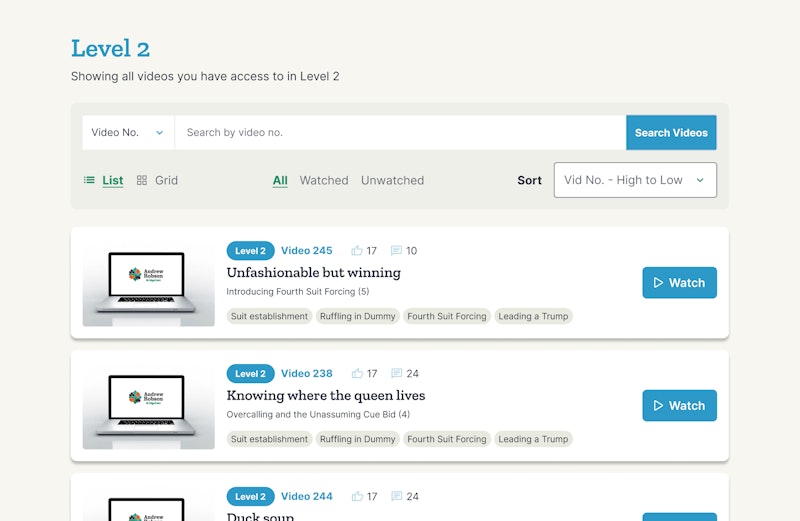
Under each video you’ll see a comments section. This is where BridgeCast subscribers can leave any questions about that video.
Andrew will endeavour to answer all your queries.
You’ll also see other questions and answers from BridgeCast members, so be sure to check if your question has already been answered.
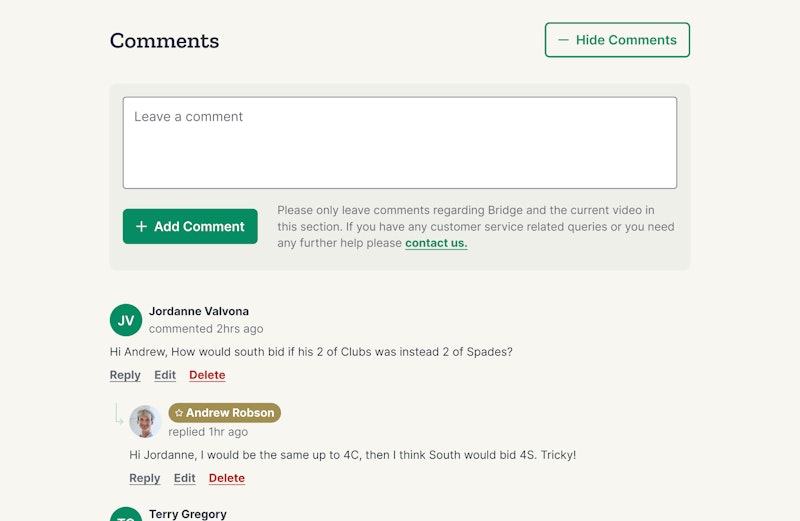
If you want to add, change or remove any channels, you’ll be able to do so easily from ‘Your Subscription’.
If you want to continue accessing your video library, but don’t want to see new videos, you can freeze your subscription for a reduced monthly cost. Or alternatively if you want to cancel and close access to your videos, you’ll have that option too.
All changes to your payments will be handled through our payment partner Stripe, so you don’t have to worry about re-entering all your payment details again when you make changes.
Don't forget we have lots of help information available, including Help videos and FAQs plus a dedicated email help address if you get stuck.
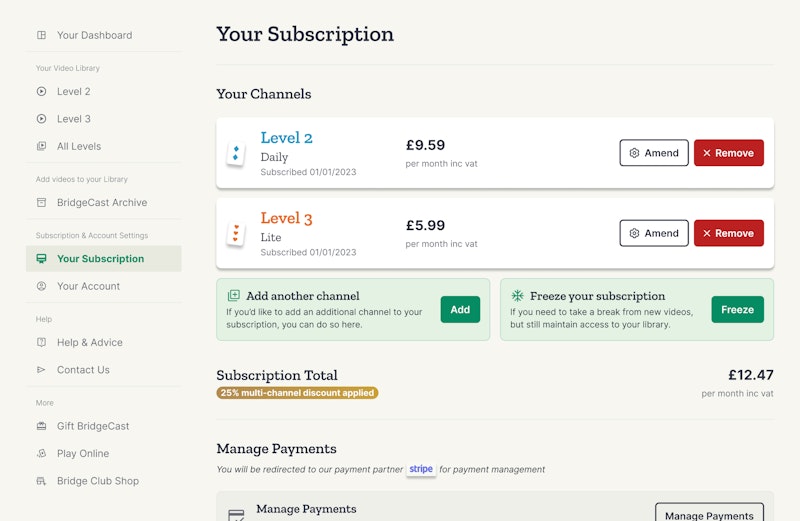
If you want to browse the full selection of BridgeCast videos available, please explore the BridgeCast Archive. You’ll see all previous videos that have been posted on BridgeCast to date. Depending on when and at what video number you joined BridgeCast, there may be many videos which are not part of your subscription which you may want to unlock. BridgeCast Archive is where you go to do this from the main menu.
If you would like access to any videos that are not already in your library, you can pay a one-off fee to add them to your account. We offer discounts on access to multiple videos.
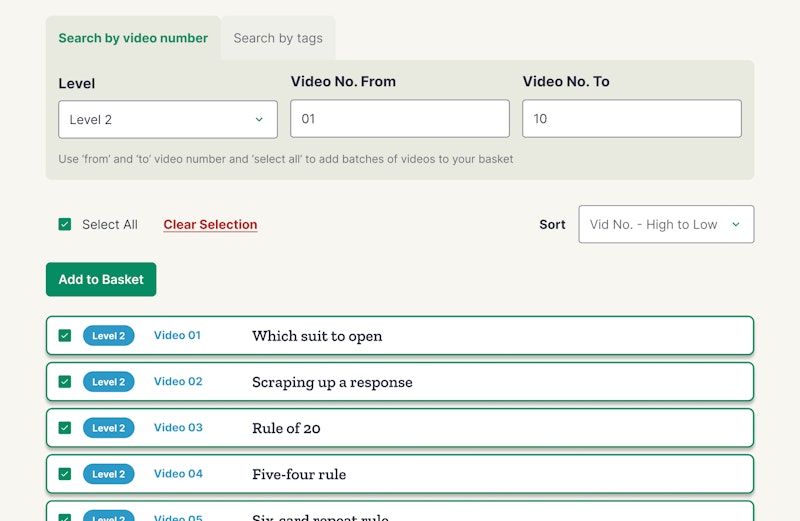
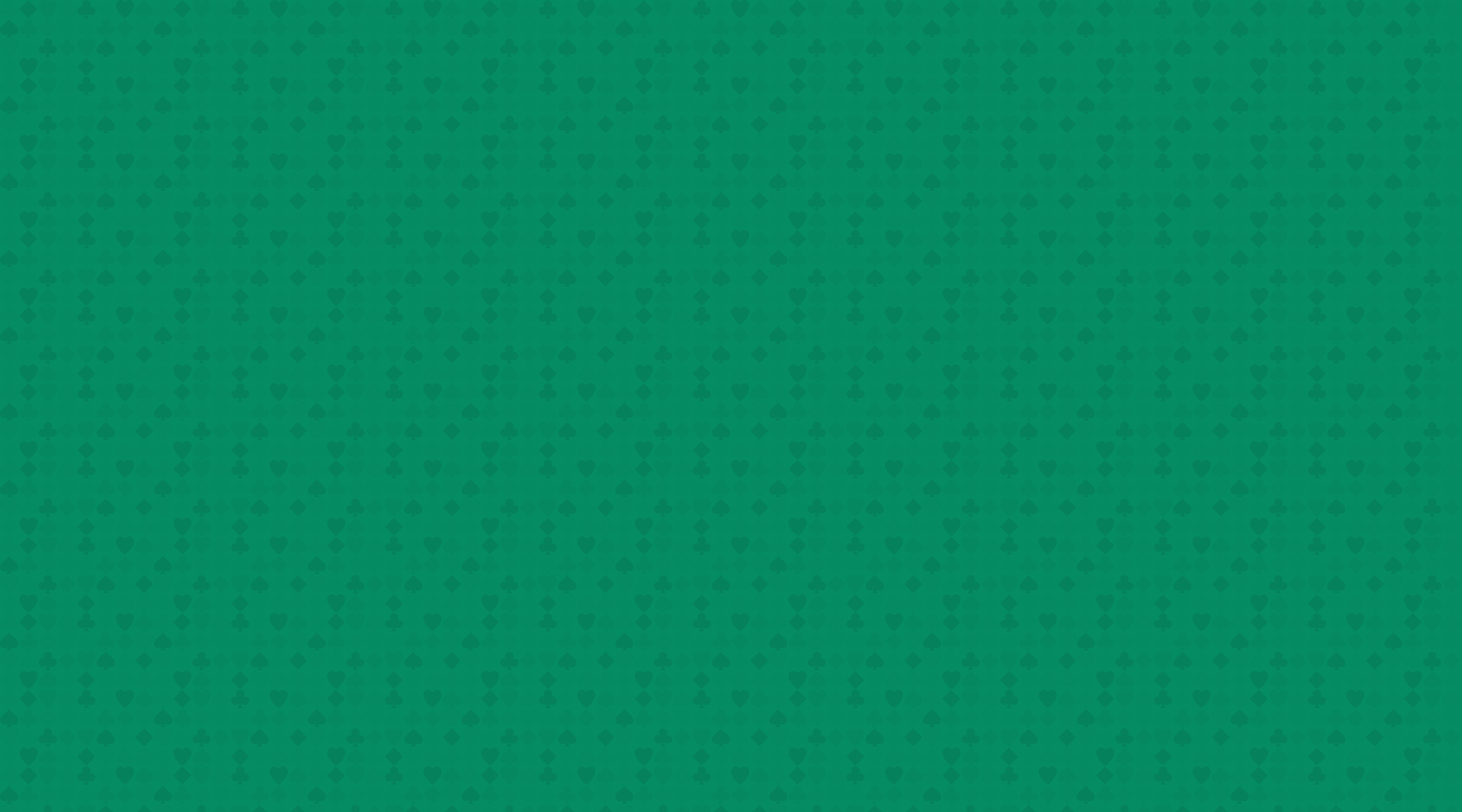

per month

Daily new videos
Weekly Quiz
Cancel at any time

per month

Three new videos a week
Cancel at any time

per month

Three new videos a week
Cancel at any time
Subscribe to 2 Levels
save 10%
Subscribe to 3 Levels
save 15%
You can cancel your BridgeCast subscription at any time. This is easily done from your BridgeCast account or our support team can do it for you.
Please note that when your subscription cancels, you will lose access to the videos in your account, but anytime you resubscribe, access to all your previous videos will return at no extra cost. We also offer a reduced cost 'freeze' option where you stop getting new content, but keep access to your videos. Daily subscriptions offer access to one new video every day, Lite subscriptions offer access to three new videos a week. The weekly quiz is included with a Daily subscription at Levels 1, 2 and 3. Level 4 includes a 'Sunday Special', something different, perhaps a famous player playing a hand - from yesteryear or a recent tournament.